Year 7 Onboarding 2020
Friday, Week 1 and Monday Week 2 saw our Year 7 cohort undergo their first technology training session. The Onboarding session was run with each pastoral group and students were introduced to the network and network systems. There were a range of devices – Windows and Mac laptops and iPads. Students reset their passwords, connected to the College Wifi and installed a number of apps.
The eLearning Team helped students to install some software and configure settings. Following is a list of some changes made to Year 7 devices during onboarding.
Google Backup and Sync is an app for Mac and PC that backs up files and photos safely in Google Drive and Google Photos. Note that during the install, we advised students to unselect Pictures to reduce the data uploads during the onboarding.
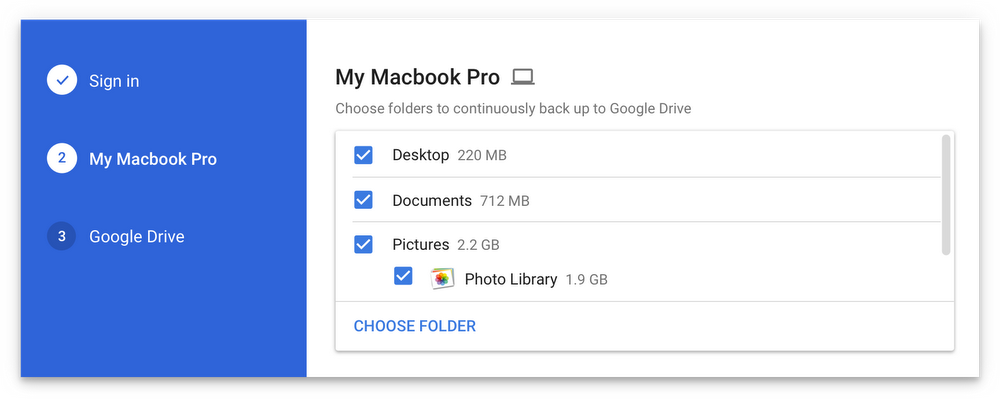
Figure 1: Google Backup and Sync options on a laptop (image source: Google Blogs, Introducing Backup and Sync)
iPad users installed the Google Drive App.
Supporting daughters with Google Drive – Check that the software has been properly installed. The download link is here - https://www.google.com/drive/download/. (Remove Google File Stream if this app is installed). Help with organisation by creating one folder for each of her subjects.
Email –Email addresses for students have this format: username@saintpatricks.nsw.edu.au. This is a Google account, and access is the same for any other Gmail account. Laptops use a browser such as Chrome - https://mail.google.com/ and iPads install the Gmail App from the App store.
Supporting daughters with Email – Students are expected to check email at least once a day on school days. Email writing is an important literacy and life skill. Briefly, the eLearning team touched on Email Etiquette and outlined expectations for composing (formal) emails to staff. Parents and guardians can support students with help in composing emails to staff.
Canvas is the eLearning system in use at the College. Each course has a Canvas space to support teaching and learning in subjects.
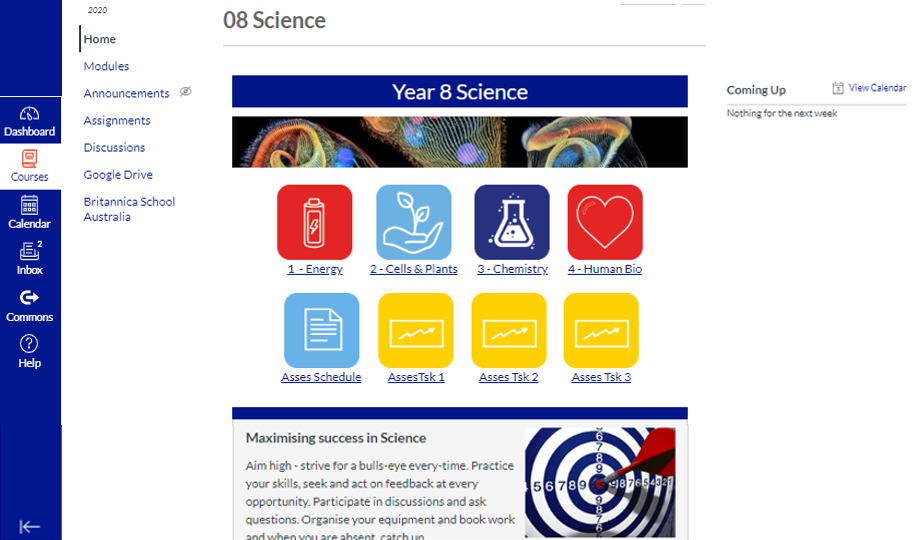
Figure 2: An example of a course landing page in Canvas
Supporting daughters with Canvas – ask your daughter to show you her Canvas dashboard. Check that her subjects are present. Browse some of her courses and get a feel for the kinds of resources that are available.
Printing – Students were shown how to connect to and print to networked photocopiers. These are available in the Library, Westview and Integration spaces. All students are allocated a 200 page credit at the beginning of each semester. Once the page limit has been exhausted, students can top-up their printing credit at Student Services.
Getting help – Students can log a support ticket – St Pat’s Helpdesk and outline their problem and a member of the IT Team will contact them (students login with their Google account). Alternatively, IT support is available before school, recess and at lunch time in the library. The Library team is always the first port-of-call with any type of help needed.